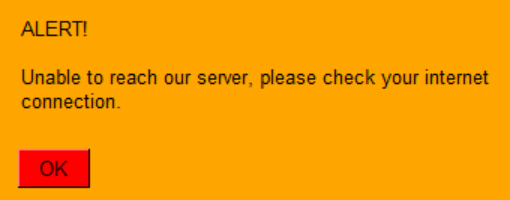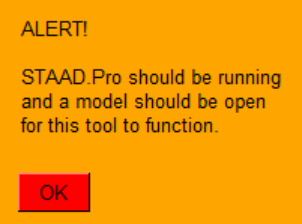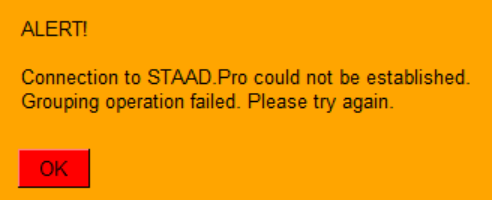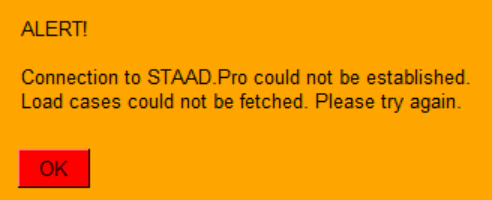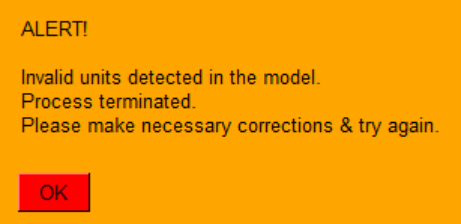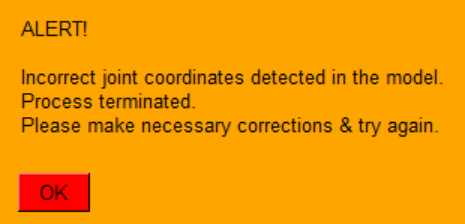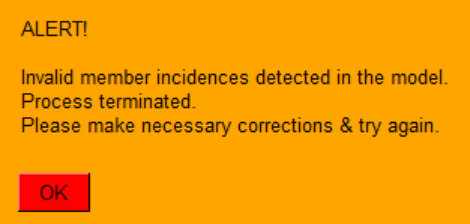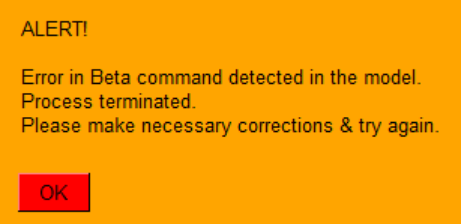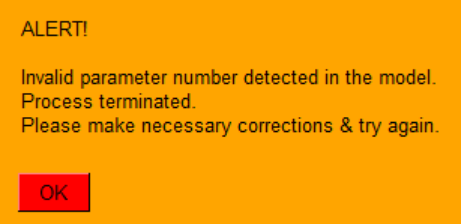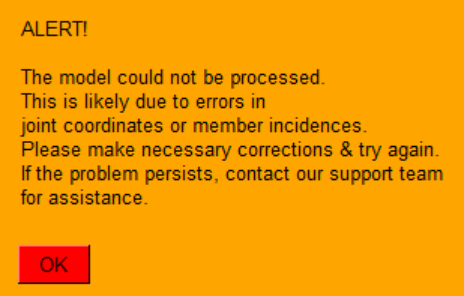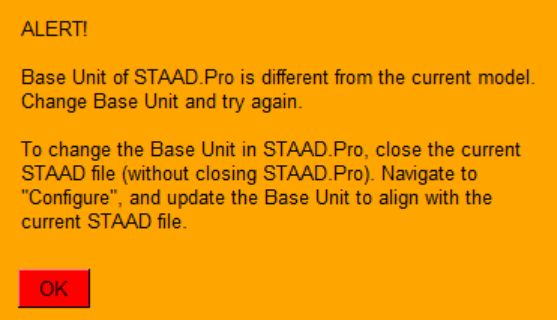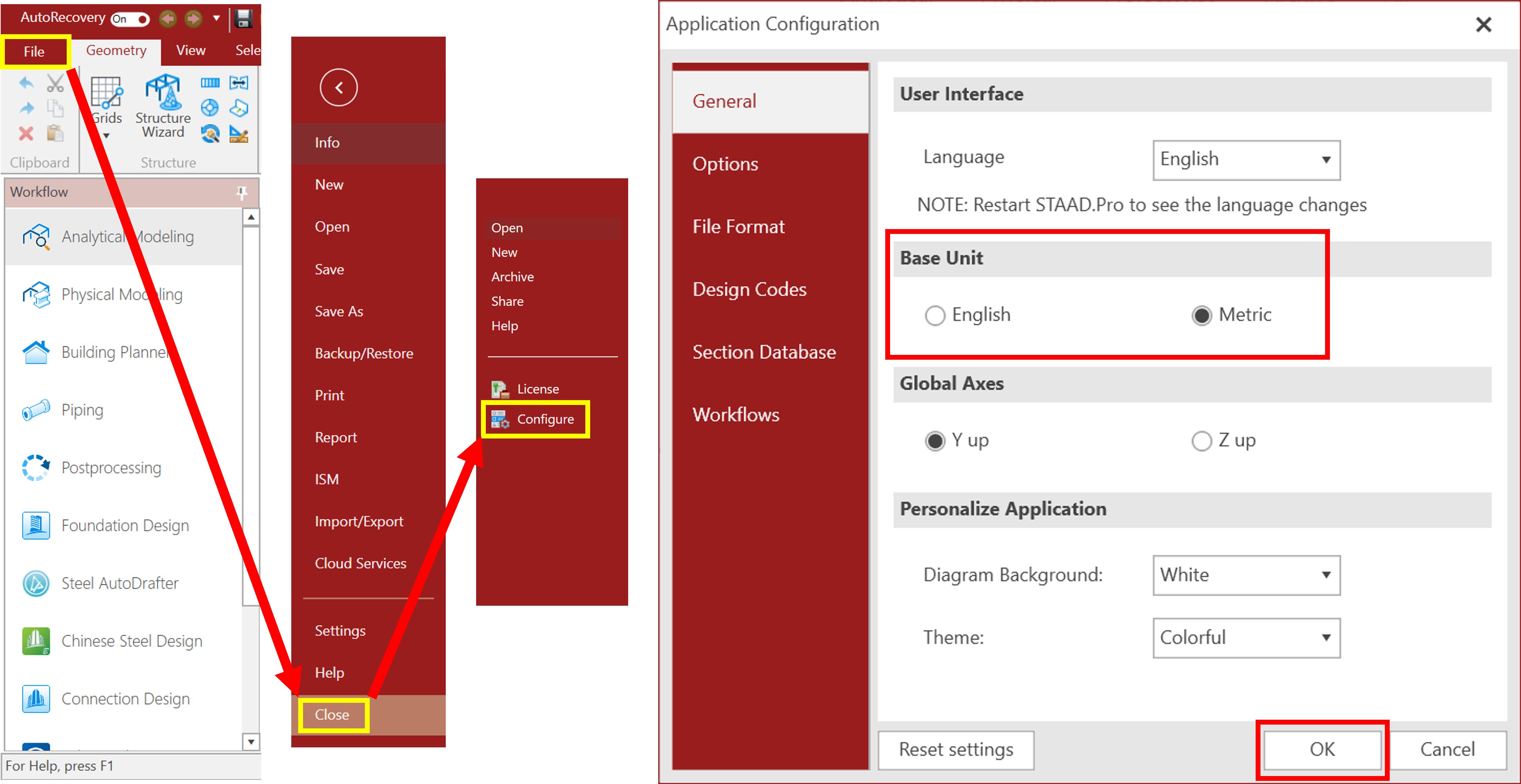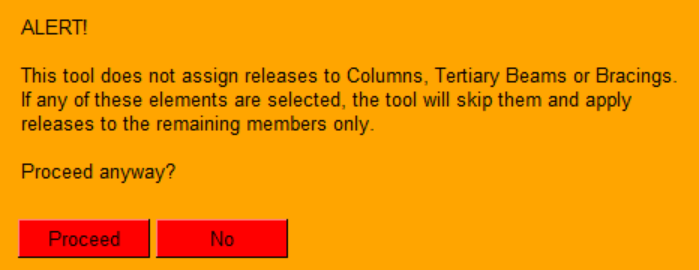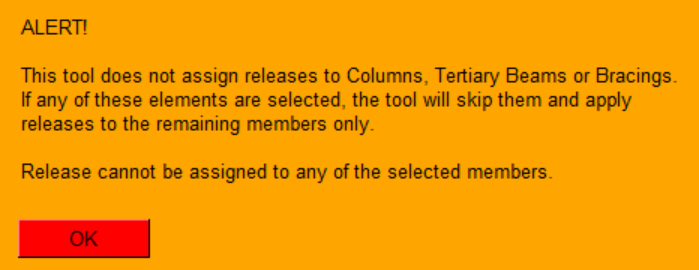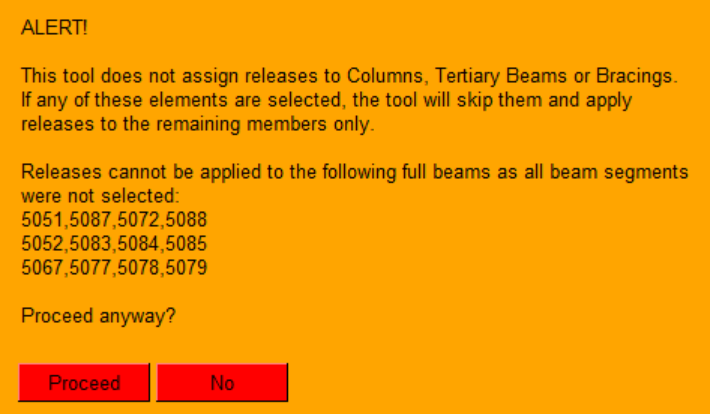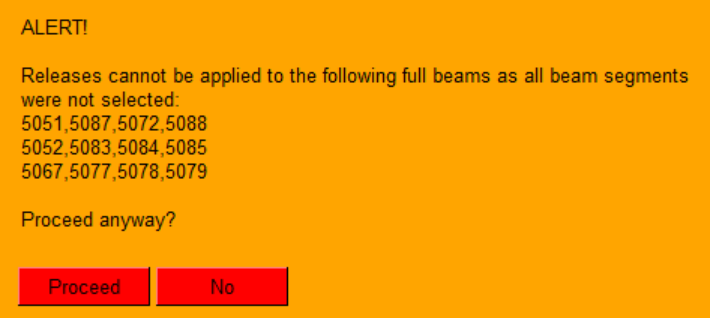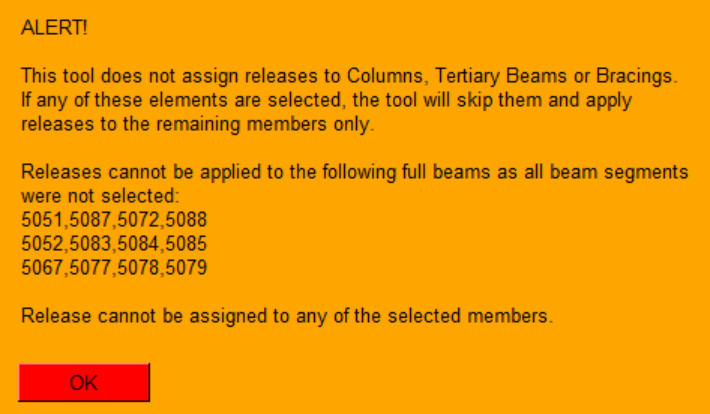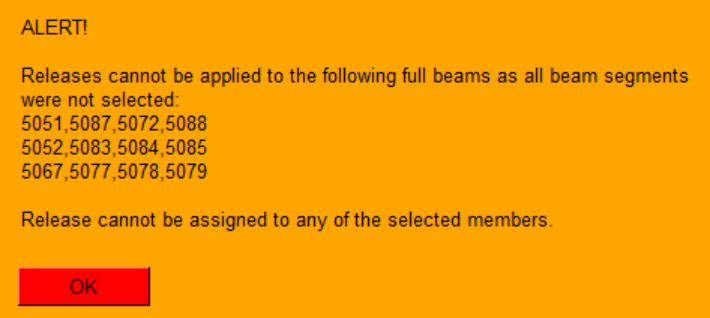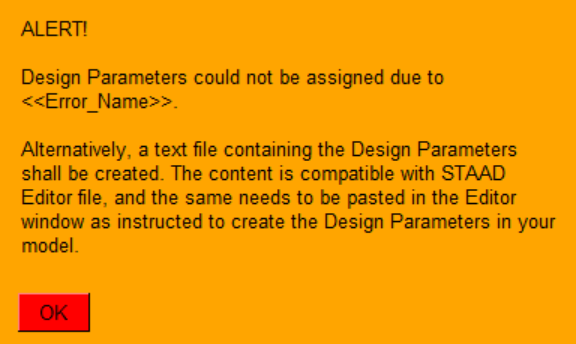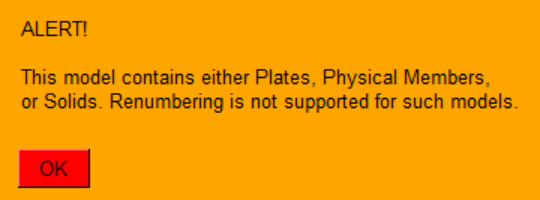dEZignLink for STAAD.Pro
Alerts & Explanations
Listed below are some of the alerts built into dEZignLink for STAAD.Pro, along with their potential causes and possible resolutions:
Network Connectivity
- Unable to reach our server, please check your internet connection.
Explanation
This could be a result of a weak internet connection. If this alert shows up consistently, then a firewall may be blocking dEZignLink's connectivity. Check your firewall settings. If the problem persists, get in touch with our support team.
STAAD.Pro Connectivity
- STAAD.Pro should be running and a model should be open for this tool to function.
Explanation
If this alert shows up even when STAAD.Pro is running and a model is open, then it means the connection between STAAD.Pro and dEZignLink has not been fully established. Wait for a few seconds for the connection to initialize. Once ready, dEZignLink will display the file name of the connected STAAD model at the bottom.
- Connection to STAAD.Pro could not be established. Renumbering operation failed. Please try again.
- Connection to STAAD.Pro could not be established. Grouping operation failed. Please try again.
Explanation
Either of the above alerts will show up in the condition when dEZignLink has generated the results, but the connectivity to STAAD.Pro has been lost before the results were assigned to the connected model. Restart dEZignLink (or STAAD.Pro, as the case may be) and try again.
- Connection to STAAD.Pro could not be established. Load cases could not be fetched. Please try again.
Explanation
This indicates loss of connectivity with STAAD.Pro while the process is ongoing. Restart dEZignLink (or STAAD.Pro, as the case may be) and try again.
Invalid Data in File
- Invalid units detected in the model. Process terminated. Please make necessary corrections & try again.
Explanation
There may be invalid characters in the UNIT definition.
- Incorrect joint coordinates detected in the model. Process terminated. Please make necessary corrections & try again.
Explanation
There may be invalid characters in JOINT COORDINATES.
For example, 1 0 0a -0.5 is incorrect — the joint coordinates must be numeric only.
- Invalid member incidences detected in the model. Process terminated. Please make necessary corrections & try again.
Explanation
There may be invalid characters in MEMBER INCIDENCES.
For example, 1 1 2d is incorrect — the member incidences must be numeric only.
- Error in Beta command detected in the model. Process terminated. Please make necessary corrections & try again.
Explanation
There may be invalid characters in the BETA definitions.
For example, 90v or 180& are incorrect — the beta definitions must be numeric only.
- Invalid parameter number detected in the model. Process terminated. Please make necessary corrections & try again.
Explanation
There may be invalid characters in the Design Parameter numbers. For example, PARAMETER 3B is incorrect — the parameter numbers must be numeric only.
- The model could not be processed. This is likely due to errors in joint coordinates or member incidences. Please make necessary corrections & try again. If the problem persists, contact our support team for assistance.
Explanation
If this alert shows up, then it means the model data has other invalid entries which were not detected by the aforementioned alerts. Check the connected STAAD model for any errors. If the problem persists, get in touch with our support team.
STAAD.Pro Base Unit
- Base Unit of STAAD.Pro is different from the current model. Change Base Unit and try again. To change the Base Unit in STAAD.Pro, close the current STAAD file (without closing STAAD.Pro). Navigate to "Configure", and update the Base Unit to align with the current STAAD file.
Explanation
To change the Base Unit in STAAD.Pro, follow the below steps while referring to the image shown below:
1. Click on File > Close
2. Click on Configure
3. In the Application Configuration window, change selection under Base Unit
4. Click on OK
5. Open the model again and continue working.
Release Cases
While using our Releases tool, the alerting system combines all the cases where releases cannot be applied:
- This tool does not assign releases to Columns, Tertiary Beams or Bracings. If any of these elements are selected, the tool will skip them and apply releases to the remaining members only. Proceed anyway?
Explanation
The selection contains one or more of either Columns, Tertiary Beams or Bracings. Releases can be assigned to the other members in the selection.
- This tool does not assign releases to Columns, Tertiary Beams or Bracings. If any of these elements are selected, the tool will skip them and apply releases to the remaining members only. Release cannot be assigned to any of the selected members.
Explanation
The selection contains one or more of either Columns, Tertiary Beams or Bracings. No other members are available in the selection to which releases can be assigned.
- Releases cannot be applied to the following full beams as all beam segments were not selected. Proceed anyway?
Explanation
The selection contains certain multiple segment beam members, all the segments of which are NOT selected. Such beams will be listed as shown above, and shall be excluded. Releases can be assigned to the other members in the selection.
- Releases cannot be applied to the following full beams as all beam segments were not selected. Release cannot be assigned to any of the selected members.
Explanation
The selection contains certain multiple segment beam members, all the segments of which are NOT selected. Such beams will be listed as shown above, and shall be excluded. No other members are available in the selection to which releases can be assigned.
Design Parameters Assignment
- Design Parameters could not be assigned due to "Error_Name". Alternatively, a text file containing the Design Parameters shall be created. The content is compatible with STAAD Editor file, and the same needs to be pasted in the Editor window as instructed to create the Design Parameters in your model.
Explanation
If this alert shows up, then it means that dEZignLink has encountered an error while trying to assign the generated design parameters to the model. The most common error is PermissionError, which indicates that the model file is locked by some process and could not be edited.
Models With Complex Elements
- This model contains either Plates, Physical Members, or Solids. Renumbering is not supported for such models.